This is part 1 of a series of blog posts where I explore basic React principles. I do that by building a simple calculation game. Our 6 year old daughter likes this game a lot. 😄
Topics this blog post will cover are JSX, conditional rendering, mapping arrays to JSX, event handling and updating state of arrays and other values with the useState hook.
Demo
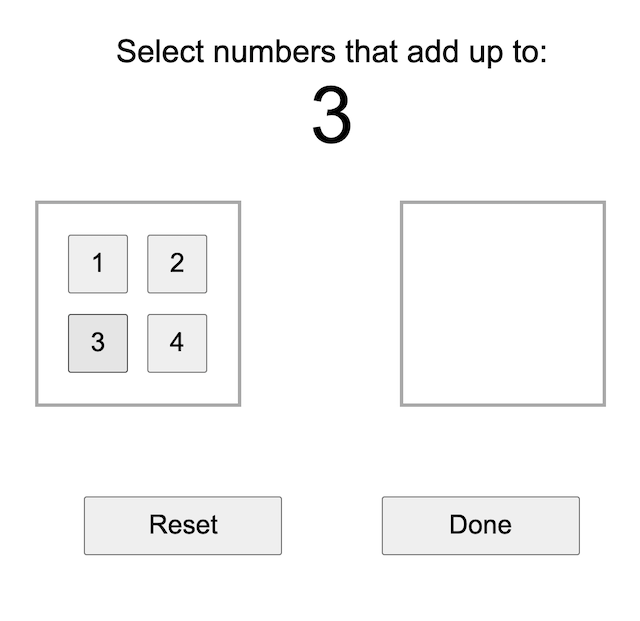
The objective of the game is to select (click) the numbers in the box on the left that add up to the given number. When you made a mistake, click the numbers in the box on the right to move them back to the left. When ready (de)selecting numbers, click Done and the app will tell whether your attempt was correct or incorrect. To start all over again while playing, click the Reset button.
Wanna give it a try yourself? https://react-simple-calculation-game.netlify.app.
Let's start building
I'll build this app using Create React App. In this blog post I won't go into CSS styling, but if you're interested, the CSS stylesheet I'll use can be found on my GitHub.
To keep it simple the app will consist of one component, the App component. Let's start with some basic plumbing of the different sections of the game and apply the CSS I've prepared:
import React from "react";
export default function App() {
const answer = 3;
const choices = [1, 2, 3, 4];
const selected = [];
return (
<div className="container">
<div className="full-width">
Select numbers that add up to:
<br />
<span className="answer">{answer}</span>
</div>
<div className="side-by-side">
<div className="numbers">
{/* this is the box on the left which will contain numbers to choose from */}
</div>
<div className="numbers">
{/* this is the box on the right which will contain the selected numbers */}
</div>
</div>
<div className="full-width">
<button className="action">Reset</button>
<button className="action">Done</button>
</div>
</div>
);
}
Selecting numbers by clicking on them
Note how I created and display a variable named answer which contains the number we'll have to add up to. Also variables for the numbers to choose from (choices) and the selected numbers (selected) have been added. However, these are not displayed yet, so let's do that now by mapping over them and rendering a button for each number:
<div className="side-by-side">
<div className="numbers">
{choices.map((number) => (
<button key={number} className="number">
{number}
</button>
))}
</div>
<div className="numbers">
{selected.map((number, index) => (
<button key={index} className="number">
{number}
</button>
))}
</div>
</div>
I added a key prop to each button so React can uniquely identify each element and prevent the warning "Each child in a list should have a unique "key" prop.". In the choices array the numbers are (and will always be) unique, because that is how the app works. However, the numbers in the selected array are not guaranteed to be unique as you are allowed to select the same number multiple times. That is why I use an index here, which is fine for my code, but not always is a good idea.
Check out this egghead.io lesson to learn more about the
keyprop and using indexes: https://egghead.io/lessons/react-use-the-key-prop-when-rendering-a-list-with-react
Next, when clicking a number in the left box we want to have it appear in the right box and when clicking a number in the right box we want to have it disappear again. Technically this means a number from the choices array is added or removed from the selected array. To reflect changes to the selected array in the UI, we need to change that array from a hard-coded constant to a stateful value with the useState hook:
const answer = 3;
const choices = [1, 2, 3, 4];
const [selected, setSelected] = useState([]);
Note that we did not make answer and choices stateful, because these values do not change (yet).
Now that we got the setSelected function from useState to update the state, let's implement functions to add and remove numbers from the selected array:
function select(number) {
setSelected([...selected, number]);
}
function deselect(number) {
const index = selected.indexOf(number);
if (index === -1) return;
const newSelected = [...selected];
newSelected.splice(index, 1);
setSelected(newSelected);
}
What happens in these functions is that a number is added to the selected array using the spread operator and it is removed from selected by finding the first occurrence of the number and remove it.
To the number buttons in the left box we add an onClick handler and call the select function:
<button key={number} className="number" onClick={() => select(number)}>
{number}
</button>
Same for the right box, but then we call the deselect function:
<button key={number} className="number" onClick={() => deselect(number)}>
{number}
</button>
Resetting the answer
Next to deselecting individual numbers, there is also a Reset button which should deselect all numbers. Let's implement that feature now.
First, let's create a reset function:
function reset() {
setSelected([]);
}
Submitting the answer
Now that we are able to select numbers, we want to submit our answer. This means the Done button needs functionality to determine our answer is correct.
What I am going to do is add up all the numbers in the selected array and compare that to the expected answer. The UI should show whether the answer is correct or incorrect, so that's a new state variable. The initial state is null, because there is no result yet:
const [result, setResult] = useState(null);
As soon as the Done button is clicked the result should change to either 'correct' or 'incorrect'. To determine the total of the selected numbers we reduce the array to one single value by adding up the numbers:
function done() {
const selectedTotal = selected.reduce((a, b) => a + b, 0);
selectedTotal === answer ? setResult("correct!") : setResult("incorrect...");
}
To call the done function we add an onClick handler to the Done button:
<button className="action" onClick={done}>
Done
</button>
When resetting, result needs to be cleared too so we add that to the reset function:
function reset() {
setSelected([]);
setResult(null);
}
To give some feedback to the user, for now, we just display the value of result, but only when the game is finished, in other words: when result has a value:
return (
<div className="container">
{result && (
<h1>{result}</h1>
)}
/* etc. */
Trying again after submitting an answer
After the app indicated the answer is correct or not, of course we would like to try again. For now, this means we want to reset the game.
Let's start with adding a Try Again button underneath the result we were already displaying. To make it look and work nicer we will put the result and the button in a Modal:
return (
<div className="container">
{result && (
<Modal>
<h1>{result}</h1>
<button className="action" onClick={reset}>
Try again
</button>
</Modal>
)}
/* etc. */
Finished?
Well, not entirely.
Although the app supports the infinite flow of answering a question, resetting it and trying again after either a correct or incorrect answer, it shows the same question every time, which is pretty boring of course. In my next blog post I will fix that using the useEffect hook.
The source code for this app is on my GitHub: https://github.com/bouwe77/react-simple-calculation-game/blob/main/src/simple-calculation-game/v1/App.js